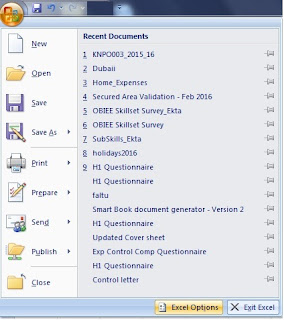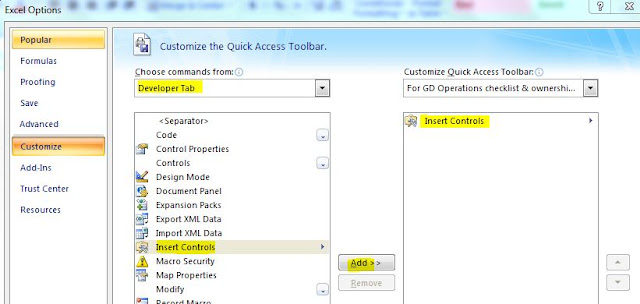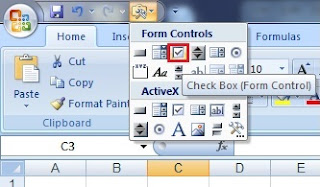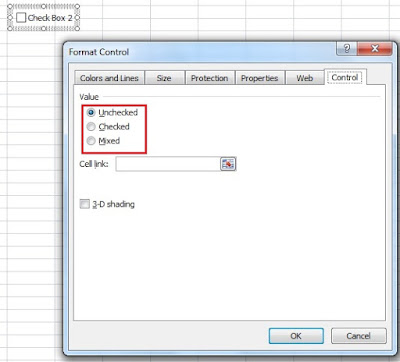The Go URL or Go nav is functionality of OBIEE, where summary reports navigate to detail reports passing filters/options.
For example:
1) Basic structure:
http://<hostname>/analytics/saw.dll?Go&path= <full report path url>
2) To pass username and Password
http://<hostname>/analytics/saw.dll?Go&path= <full report path url>&NQUser=<username>&NQPassword=<password>
3) To include Report links
Actual way to include the report links in drill/detail reports is to mention "&Options=x" in GO URL path. The x can be one or more of the following letters:
Like: http://<hostname>/analytics/saw.dll?Go&path= <full report path url>&Options=md
or
http://<hostname>/analytics/saw.dll?Go&path= <full report path url>&Options=mfdr
4) Printer Friendly. Results are in a printer-friendly format, without the paging controls, hot links, and so on.This is the format, "&Action=print" to be added in GO URL path
Like: ttp://<hostname>/analytics/saw.dll?Go&path= <full report path url>&Action=Print
5) Specific View. If your Detail report has more than 1 view of results (like Pivot/Chart/Bar graph etc) . This option shows an individual result view rather than the default compound view.
This is the format, where A is the name of the view:
http://<hostname>/analytics/saw.dll?Go&path= <full report path url>&ViewName=A
6) To pass report filters:
Sometimes we get requirement in OBIEE summary report to drill to detail report passing few column filters, like: here we are passing 2 column values as filter in detail report. P0 defines the number of parameter passed including the type (equal/ >= etc.)
http://<hostname>/analytics/saw.dll?Go&path= <full report path url>&Action=Navigate&P0=5&P1=eq&P2=<Parameter_Name1>&P3=<Parameter_value1>&P4=<Parameter_Name2>&P5=<Parameter_value2>
Note: Remove < > symbols. I have used them to highlight.
For example:
1) Basic structure:
http://<hostname>/analytics/saw.dll?Go&path= <full report path url>
2) To pass username and Password
http://<hostname>/analytics/saw.dll?Go&path= <full report path url>&NQUser=<username>&NQPassword=<password>
3) To include Report links
Actual way to include the report links in drill/detail reports is to mention "&Options=x" in GO URL path. The x can be one or more of the following letters:
-
m = Modify Request
-
f = Printer Friendly
-
d = Download to Excel
-
r = Refresh Results
Like: http://<hostname>/analytics/saw.dll?Go&path= <full report path url>&Options=md
or
http://<hostname>/analytics/saw.dll?Go&path= <full report path url>&Options=mfdr
4) Printer Friendly. Results are in a printer-friendly format, without the paging controls, hot links, and so on.This is the format, "&Action=print" to be added in GO URL path
Like: ttp://<hostname>/analytics/saw.dll?Go&path= <full report path url>&Action=Print
5) Specific View. If your Detail report has more than 1 view of results (like Pivot/Chart/Bar graph etc) . This option shows an individual result view rather than the default compound view.
This is the format, where A is the name of the view:
http://<hostname>/analytics/saw.dll?Go&path= <full report path url>&ViewName=A
6) To pass report filters:
Sometimes we get requirement in OBIEE summary report to drill to detail report passing few column filters, like: here we are passing 2 column values as filter in detail report. P0 defines the number of parameter passed including the type (equal/ >= etc.)
http://<hostname>/analytics/saw.dll?Go&path= <full report path url>&Action=Navigate&P0=5&P1=eq&P2=<Parameter_Name1>&P3=<Parameter_value1>&P4=<Parameter_Name2>&P5=<Parameter_value2>
Note: Remove < > symbols. I have used them to highlight.