Now a days excel is very useful to maintain information/data. Excel provides so many options to do our task in an interactive ans easy manner. Like inserting a checkbox in Excel. The checkbox control is
available in the Excel developer tools option. Check box and other
controls like drop down menu can be quite helpful while designing forms in Excel.
How to start :
1) Open an excel sheet.Will show you how it works on 2007. Navigate to File > Excel Options > Customize > Now select Developer tab from drop down
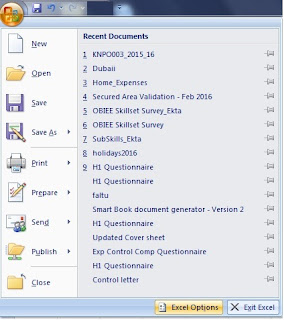
2) In Developer tab , select the "Insert Control " option, add it to the “All Tabs” pane on right side and click the “OK” button.
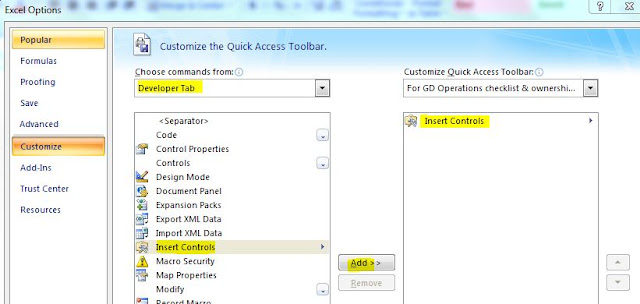
3) Now you see “Insert Controls” tab/Button on your excel top ribbon. Click and you see lot many Controls like Form Control (Button, combo box,List etc) , ActiveX control(Img, Label, Radio button etc) .Select the “Checkbox” control from Form Controls as below
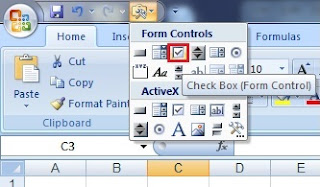
4) Now, you can drag and draw a checkbox anywhere on your excel sheet. Similarly with other controls. You can also play along with its properties.
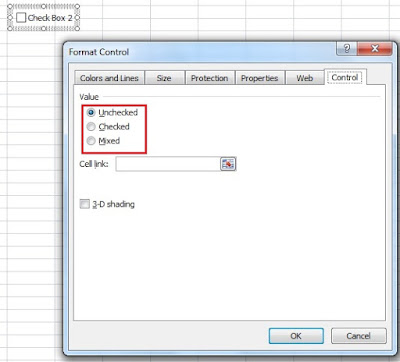
:)
How to start :
1) Open an excel sheet.Will show you how it works on 2007. Navigate to File > Excel Options > Customize > Now select Developer tab from drop down
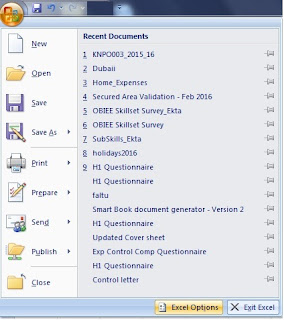
2) In Developer tab , select the "Insert Control " option, add it to the “All Tabs” pane on right side and click the “OK” button.
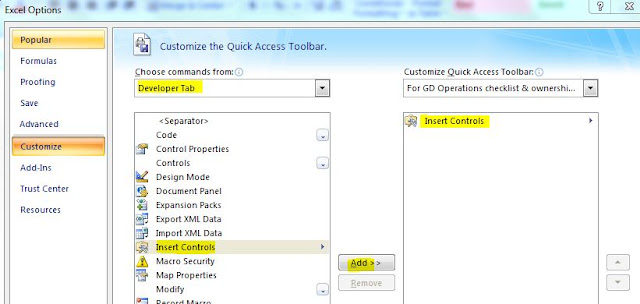
3) Now you see “Insert Controls” tab/Button on your excel top ribbon. Click and you see lot many Controls like Form Control (Button, combo box,List etc) , ActiveX control(Img, Label, Radio button etc) .Select the “Checkbox” control from Form Controls as below
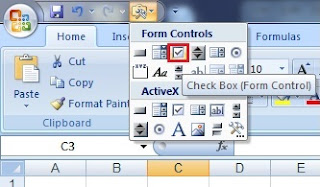
4) Now, you can drag and draw a checkbox anywhere on your excel sheet. Similarly with other controls. You can also play along with its properties.
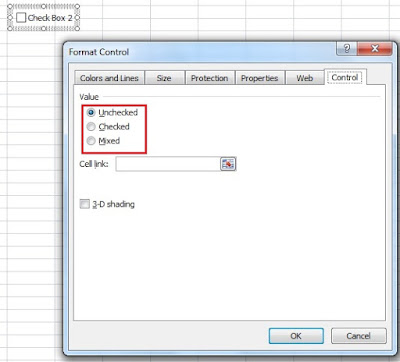
:)